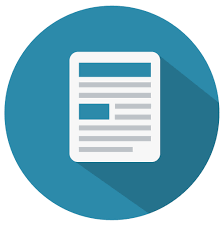ISSN (P): 2707-9031 ISSN (E): 2707-904X
A certificate is registered and issued by Ministry of Information and Social Development Of the Republic of Kazakhstan
No. KZ200074316 dated January 20, 2020
ISSN (P): 2707-9031
ISSN (E): 2707-904X
Published: since 2020
Frequency: quarterly (March, June, September, December)
Specialization: Information Technology
Owner: LLP “Astana IT University” is the leading educational institution located in Astana, Kazakhstan, specializing in innovative, ongoing IT education and scientific research, underpinned by strong academic traditions and a robust commitment to social responsibility.
Publication language: English
The main goal of a scientific publication is to provide the opportunity for the exchange of information in the scientific community, including at an international level.
Area of expertise: technical and pedagogical sciences
I Information Technologies
1 Information Security
2 Information and communication technology (ICT)
3 IT in management, administration, finance and economics
4 Project management
II Pedagogy
5. IT in learing and teaching
Chief-editor
Andrii Biloshchytskyi – Doctor of Technical Sciences, Professor, Vice-Rector for Science and Innovation, Astana IT University
Executive editors
Beibut Amirgaliyev – Candidate of Technical Sciences, Associate Professor, Astana IT University
Nurkhat Zhakiyev – PhD in Physics, Director of the Department of Science and Innovation, Astana IT University
The journal is included in the list of publications recommended by the Committee for Quality Assurance in the Sphere of Science and Higher Education of the Ministry of Science and Higher Education of the Republic of Kazakhstan for the publication of the main results of scientific activities in the scientific areas “Information and Communication Technologies” (18.03.2022, No. 104) and ” Pedagogy” (25.01.2024 No. 101).
Scientific works are accepted year-round to the journal, for more detailed information and to familiarize yourself with the publication requirements of your scientific papers, please do not hesitate to contact us.
OPEN ACCESS POLICY
Scientific Journal of Astana IT University is an open access journal. All articles are free for users to access, read, download, and print. The journal uses the CREATIVE COMMONS (CC BY-NC-ND)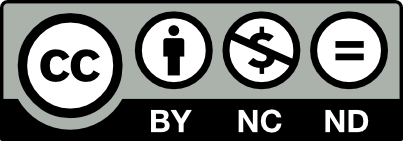 copyright statement for open access journals.
copyright statement for open access journals.